Experiencing a black screen upon launching Atomfall can be frustrating for gamers eager to dive into action. This issue can stem from various factors, including graphics settings, driver issues, or even game file corruption. Fortunately, there are several straightforward methods to troubleshoot and resolve the black screen issue effectively. In this guide, we will walk you through each step to restore your gaming experience.
Before diving into the solutions, ensure your system meets the minimum requirements for Atomfall. This will help eliminate any hardware-related issues that might contribute to the black screen problem.
What Causes the Atomfall Black Screen on Launch?
There are several potential causes for a black screen when launching Atomfall. These can include:
- Outdated Graphics Drivers: If your graphics drivers aren’t up-to-date, it may lead to compatibility issues.
- Corrupted Game Files: Sometimes, game files can become corrupted, resulting in launch failures.
- Incompatible Graphics Settings: Incorrect settings might prevent the game from displaying properly.
- Background Applications: Other running applications can interfere with the game launch process.
Now, let’s explore how to resolve these issues step-by-step.
1. Update Your Graphics Drivers
Outdated drivers can create compatibility issues that lead to a black screen. To update your drivers, follow these steps:
- Open Device Manager by right-clicking the Start button and selecting it from the list.
- Expand the “Display adapters” section.
- Right-click on your graphics card and select “Update driver.”
- Choose “Search automatically for updated driver software” and follow the prompts.
Updating your graphics drivers can significantly improve your system’s performance and compatibility with Atomfall.
2. Verify Game Files
Corrupted files can prevent Atomfall from launching correctly. To verify the game files:
- Open Steam and navigate to your Library.
- Right-click on Atomfall and select “Properties.”
- Click on the “Local Files” tab and then select “Verify integrity of game files.”
- Steam will check for missing or corrupted files and re-download them if necessary.
This process ensures that you have all the necessary files to run the game smoothly.
3. Adjust Graphics Settings
Sometimes, the default graphics settings may not suit your system’s capabilities. You can adjust these settings:
- Locate the game’s configuration file, typically found in the game installation folder.
- Open the configuration file with a text editor.
- Look for settings related to resolution or graphical effects and adjust them to a lower setting.
- Save the changes and attempt to launch the game again.
Adjusting these settings can help in cases where the game struggles to run due to high demands on your hardware.
4. Close Background Applications
Background applications can interfere with game launches. To close unnecessary programs:
- Right-click on the taskbar and select “Task Manager.”
- Look for applications that are not needed while gaming, such as web browsers or streaming software.
- Select them and click “End Task.”
Closing these applications can free up system resources, allowing Atomfall to launch without issues.
Tips for Preventing Black Screen Issues
- Regularly update your graphics drivers.
- Ensure your operating system is up-to-date.
- Keep your game files clean and organized.
- Disable any overlays from applications like Discord or GeForce Experience, as they can sometimes cause conflicts.
With these tips in mind, you can minimize the chances of encountering a black screen during your gaming sessions.
In summary, if you’re facing a black screen when launching Atomfall, it’s essential to update your graphics drivers, verify game files, adjust graphics settings, and close unnecessary background applications. By following these steps, you should be able to resolve the issue and enjoy your gaming experience.
FAQs
Q: Why does Atomfall launch with a black screen?
A: A black screen can occur due to outdated drivers, corrupted game files, or incompatible graphics settings.
Q: How can I check if my graphics drivers are up-to-date?
A: You can check for updates through the Device Manager on your computer.
Q: What should I do if verifying game files doesn’t fix the black screen?
A: Try lowering the graphics settings or closing background applications that might interfere with the game.
Q: Can I prevent this issue in the future?
A: Regularly update your drivers and maintain your system to reduce the likelihood of future problems.
Related reading
- How To Fix Atomfall Crashing On Startup (Quick Fix)
- How To Fix Atomfall Not Launching On PC (Easy Fix)
- How To Fix The Elder Scrolls IV Oblivion Remastered Not Launching On PC (Quick Fix)
- How To Fix Fatal Fury City Of Wolves Lag Spikes (Quick Fix)
- How To Fix Fatal Fury City Of Wolves Black Screen After Match (Quick Fix)
The post How To Fix Atomfall Black Screen On Launch (Easy Fix) appeared first on Games Errors.


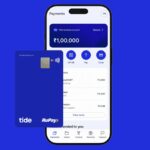

This is a helpful guide for anyone facing issues with Atomfall. It’s great to see solutions shared for common problems like the black screen. Thank you for putting this together!
I’m glad you found it helpful! It’s interesting how often these black screen issues can be linked to graphics settings or outdated drivers. Always a good idea to check those before diving into more complex fixes!
driver updates or graphics settings. It’s a good reminder to always keep our systems optimized for the best gaming experience! Have you tried any other troubleshooting tips that worked for you?
Absolutely, keeping our systems updated is crucial for smooth gameplay. It’s also worth checking the game files for any corruption, as that can sometimes lead to issues like the black screen on launch. Thanks for sharing your thoughts!
Absolutely! Regular updates can make a big difference. Additionally, ensuring that your graphics drivers are updated can help prevent those black screen issues from happening in the first place.
You’re right; keeping graphics drivers updated is crucial for optimal performance. Another tip is to check the game’s settings for compatibility modes, which can sometimes resolve launch issues too.