Experiencing audio desync issues in Assassin’s Creed Shadows can be frustrating, especially when you’re trying to immerse yourself in the rich storytelling and detailed environments of the game. Audio desync can disrupt your gameplay, leading to a less enjoyable experience. Fortunately, there are several easy fixes you can implement to resolve this issue.
In this guide, we will walk you through a series of steps that can help you troubleshoot and fix audio desync in Assassin’s Creed Shadows. Whether the issue stems from your game settings or hardware, the following solutions should help restore the audio synchronization you need for a seamless gaming experience.
How Can You Fix Assassin’s Creed Shadows Audio Desync?
To address the audio desync problem in Assassin’s Creed Shadows, follow these steps:
-
Restart the Game
- Sometimes, a simple restart can resolve temporary glitches. Close the game completely and relaunch it to see if the audio syncs correctly.
-
Check Audio Settings
- Navigate to the game’s audio settings. Ensure that the audio output device is set correctly and that the volume levels for different audio channels are balanced.
-
Update Your Audio Drivers
- Outdated audio drivers can cause various sound issues. Go to your device manager, find your audio drivers, and check for updates. Installing the latest drivers can often resolve audio desync.
-
Adjust In-Game Audio Quality
- Lowering the audio quality settings can sometimes help. Access the settings menu and try setting the audio quality to medium or low to see if it improves synchronization.
-
Change the Output Format
- If you are using Windows, right-click your speaker icon in the taskbar, select ‘Playback devices’, choose your audio output device, and adjust the format settings. Experiment with different sample rates (e.g., 16-bit, 44100 Hz) to find one that works well.
-
Disable Audio Enhancements
- In the same playback device settings, you can find enhancements that may interfere with audio sync. Disable all audio enhancements to see if this resolves the issue.
-
Verify Game Files
- If you are playing on a platform like Steam, you can verify the integrity of game files. This will check for any corrupted files and replace them, potentially fixing audio issues.
-
Reinstall the Game
- As a last resort, uninstalling and reinstalling the game can resolve persistent audio problems. Ensure to back up your save files before doing this.
Tips for Avoiding Future Audio Desync Issues
To minimize the chances of encountering audio desync in the future, consider the following tips:
- Regularly update your audio drivers to keep them in sync with system updates.
- Monitor your game settings after updates; sometimes, settings may revert or change.
- Maintain your hardware and ensure your system meets the game’s requirements for optimal performance.
Before diving into gameplay, it’s a good practice to familiarize yourself with the game settings and hardware configurations. This will help you quickly identify and fix potential audio issues.
Smooth Gaming Experience Awaits
By following these steps, you should be able to effectively fix audio desync problems in Assassin’s Creed Shadows. With the audio and visuals aligned, you can fully enjoy the captivating world and story that the game has to offer.
FAQs
Q: What causes audio desync in Assassin’s Creed Shadows?
A: Audio desync can be caused by various factors, including outdated drivers, improper audio settings, or game glitches.
Q: How can I check if my audio drivers are up to date?
A: Go to the device manager, find your audio devices, right-click and select ‘Update driver’ to check for updates.
Q: Is the audio desync issue common among players?
A: Yes, many players have reported audio desync issues at times, but they can usually be resolved with simple troubleshooting steps.
Q: What should I do if reinstalling the game doesn’t fix the issue?
A: If reinstalling doesn’t help, consider checking for system updates or reaching out to the game’s support team for further assistance.
Related reading
- How To Fix The Elder Scrolls IV Oblivion Remastered Not Launching On PC (Quick Fix)
- How To Fix Fatal Fury City Of Wolves Lag Spikes (Quick Fix)
- How To Fix Fatal Fury City Of Wolves Black Screen After Match (Quick Fix)
- How To Fix Fatal Fury City Of Wolves Crashing On Startup (Quick Fix)
- How To Fix Fatal Fury: City Of Wolves Ultrawide Not Supported (Quick Fix)
The post How To Fix Assassin’s Creed Shadows Audio Desync (Quick Fix) appeared first on Games Errors.



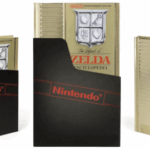
Thank you for sharing this guide on fixing audio desync in Assassin’s Creed Shadows. It’s always helpful to have quick solutions for frustrating issues like this. I’m sure many players will appreciate your tips!
You’re welcome! It’s definitely a common issue that can take away from the gaming experience. Have you tried adjusting the audio settings in the game as well? Sometimes that can help alongside the fixes mentioned.
Absolutely, it can really pull you out of the moment. It’s interesting how such technical glitches can affect immersion in a game. Have you found any specific fixes that worked particularly well for you?
I completely agree; it can be quite jarring. It’s also worth noting that adjusting your audio settings or updating your drivers can sometimes help mitigate these issues before they become too distracting.
You’re right, adjusting audio settings can make a big difference! Sometimes, lowering the audio quality or switching between stereo and surround sound can help alleviate the desync issue even further. It’s a simple tweak that might save some players a lot of frustration.